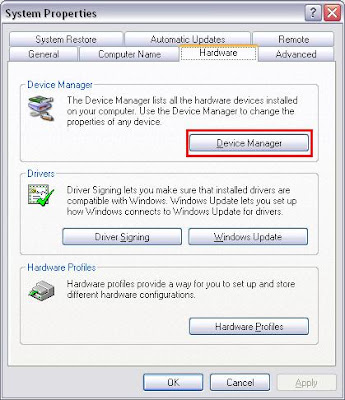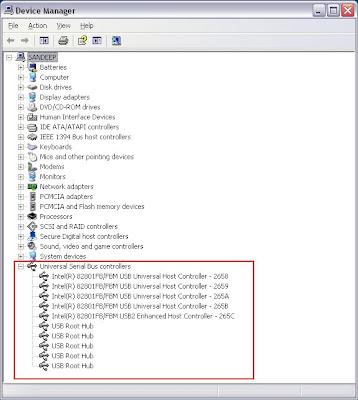This all started with the 2009 New Year Party. Someone spilled some beer on my laptop and I started facing strange USB issues. So I uninstalled a few thinsg and things went worse. Sometimes the mouse wont work but a simple plugout-plugin makes it work.
Last week I tried to work on my external USB hard disk storage device and it simply did not work. Windows initially reported an error like:
Application popup: Windows - Delayed Write Failed : Windows was unable to save all the data for the file G:\$Mft. The data has been lost. This error may be caused by a failure of your computer hardware or network connection. Please try to save this file elsewhere. Then it stopped recognizing it completely reporting
Unknown Device.So here's the way to troubleshoot it:
- Check whether the USB external storage is working or not: I plugged in my USB external storage to another laptop and it worked. So the USB drive does not have any issue.
- Check whether the laptop USB port is working or not: I used the same port for my mouse and even a keyboard and it worked. So the USB port does not have any issue.
So the problem is neither with the USB port nor with the USB device so what's the problem. The problem is the special USB feature which Mass storage devices use i.e. USB 2.0. So how to check it:
- Go to the "My Computer" icon and do a right click + Properties. Select the "Hardware" tab on the top. You should find a "Device Manager" button in there.
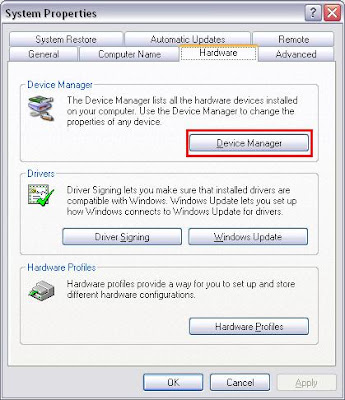
- Open the device manager. At the end of all components, you will find "Universal Serial Bus Controllers" (USB Controllers). I have 4 USB ports which are listed below and I have a USB 2.0 controller which sits on top of these 4 USB ports and enable USB 2.0 technology for all the 4 USB port.
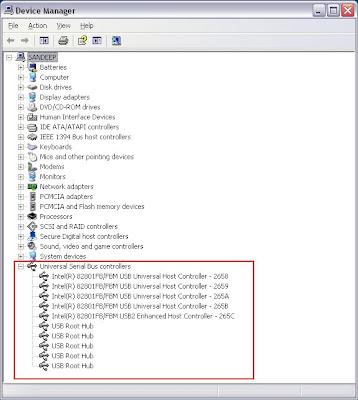
- Now the problem which we face with Mass storage drives is that they use this USB 2.0 Enhanced port. Other USB devices like mouse, keyboard, webcam use only standard USB features.
- You might see all these elements in your Device Manager too. The problem lies with the driver which might have been corrupted. So to remedy it.
- Select the USB2 Enhance port controller and do a Right Click + Uninstall. These will remove the existing USB2 driver.
- To play safe (and to start from scratch), do a Right Click + Uninstall on the other 4 USB Controllers too. You will see the USB Root Hubs disappearing from the list.
- Once the whole list of items under "Universal Serial Bus Controllers" is empty, go to the menu on the top and select Action -> Scan for Hardware Changes.
- Your Microsoft Windows OS will automatically detect the USB port and will install its default drivers for them. Note: It might detect the USB2.0 controller too and install its driver for it but the MS driver does not work. If it does it automatically, uninstall it as in Step 6.
- So now all your ports are USB compliant. Plug in your mouse and see that it works fine.
- Plug in you USB mass storage hard disk. It will recognize it but will report a faster USB2.0 device inserted to a slower USB1.0 port. Hurrah !! - we have got out USB mass storage hard disk working although at slower speeds.
- Now we need to enable the USB2.0 controller. To do you need to get your original chipset driver cd. If you have it, good or browse to your laptop's vendor page and loop for chipset driver for your laptop.
- Install your chipset drivers again. The USB 2.0 drivers are part of chipset drivers collection.
- Post this, check in device manager. The USB2 Enhanced controller will be recognized. If you do a Right Click + Properties to it and go to the Driver tab on top, you will see the driver details (and it will be a non-Microsoft driver).
- Plug you USB mass storage hard disk again and it should work fine this time:)
P.S: More details on USB can be found at wikipedia.